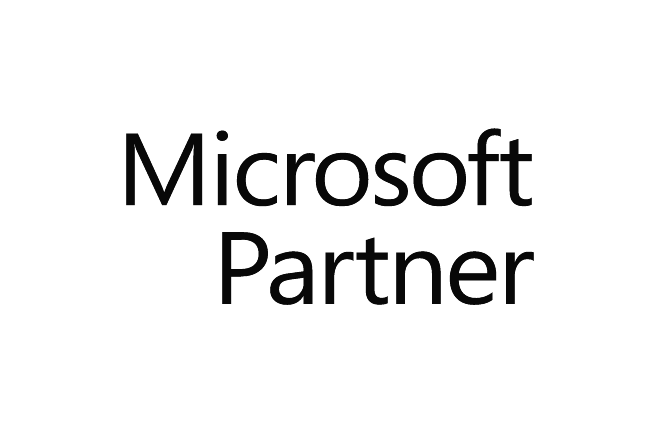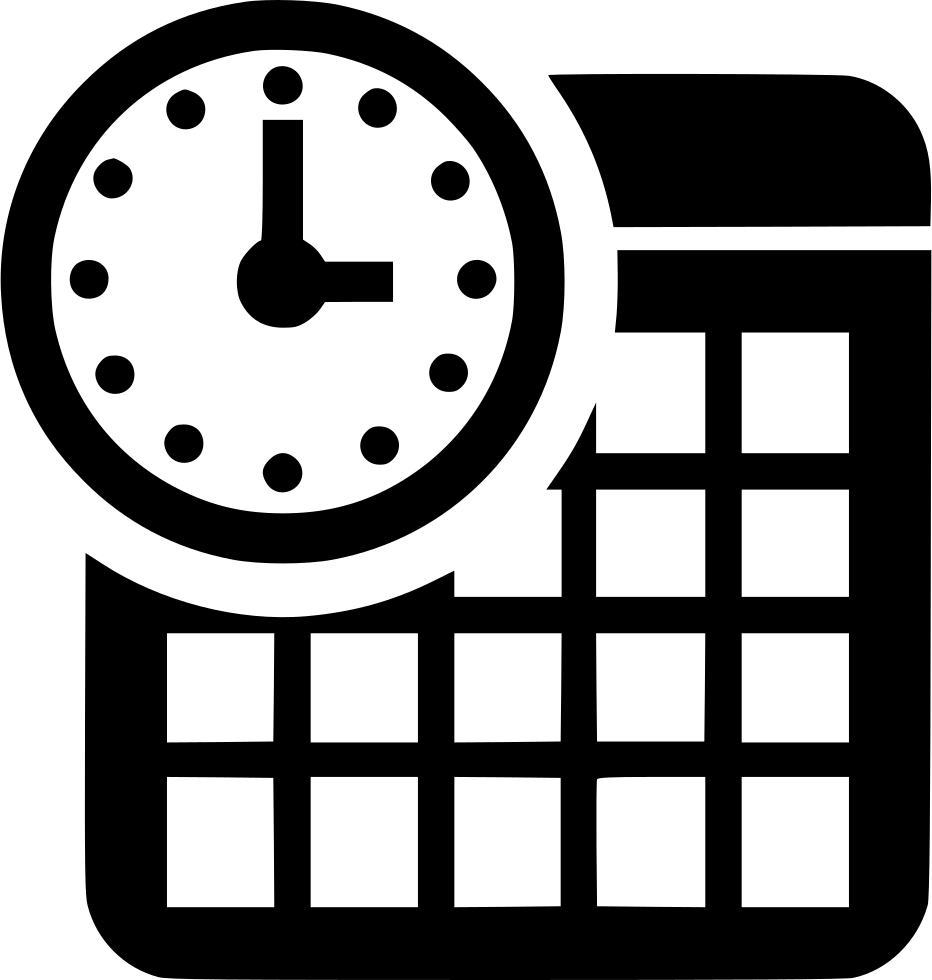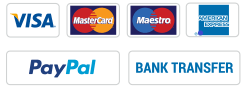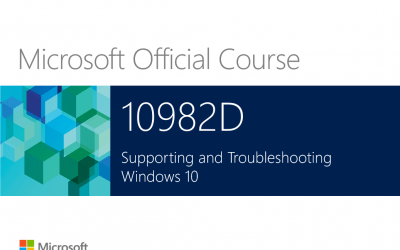Microsoft Official Courses (MOC)
Course MD-102T00—A: Microsoft 365 Endpoint Administrator
За Курса (About this Course):
-
-
In this course, students will learn to plan and execute an endpoint deployment strategy using contemporary deployment techniques and implementing update strategies. The course introduces essential elements of modern management, co-management approaches, and Microsoft Intune integration. It covers app deployment, management of browser-based applications, and key security concepts such as authentication, identities, access, and compliance policies. Technologies like Microsoft Entra ID, Azure Information Protection, and Microsoft Defender for Endpoint are explored to protect devices and data.
-
Цели – Какво ще научите (Course Goals/Skills):
-
Module 1: Explore the Enterprise Desktop
- Describe the benefits of Modern Management.
- Explain the enterprise desktop life-cycle model.
- Describe considerations for planning hardware strategies.
- Describe considerations for post-deployment and retirement.
Module 2: Explore Windows Editions
- Explain the differences between the different editions of Windows.
- Select the most suitable Windows device for your needs.
- Describe the minimum recommended hardware requirements for installing Windows 11.
Module 3: Understand Microsoft Entra ID
- Describe Microsoft Entra ID.
- Compare Microsoft Entra ID to Active Directory Domain Services (AD DS).
- Describe how Microsoft Entra ID is used as a directory for cloud apps.
- Describe Microsoft Entra ID P1 and P2.
- Describe Microsoft Entra Domain Services.
Module 4: Manage Microsoft Entra identities
- Describe RBAC and user roles in Microsoft Entra ID.
- Create and manage users in Microsoft Entra ID.
- Create and manage groups in Microsoft Entra ID.
- Use Windows PowerShell cmdlets to manage Microsoft Entra ID.
- Describe how you can synchronize objects from AD DS to Microsoft Entra ID.
Module 5: Manage device authentication
- Describe Azure AD join.
- Describe Azure AD join prerequisites, limitations and benefits.
- Join device to Azure AD.
- Manage devices joined to Azure AD.
Module 6 : Enroll devices using Microsoft Configuration Manager
- Describe Microsoft Endpoint Manager.
- Understand the advantages of managing a client with Configuration Manager.
- Deploy the Configuration Manager client.
- Monitor the Configuration Manager client.
- Manage Configuration Manager devices.
Module 7 : Enroll devices using Microsoft Intune
- Prepare Microsoft Intune for device enrollment.
- Configure Microsoft Intune for automatic enrollment.
- Explain how to enroll Windows, Android and iOS devices in Intune.
- Explain when and how to use Intune Enrollment Manager.
- Understand how to monitor and perform remote actions on enrolled devices
Module 8 : Execute device profiles
- Describe the various types of device profiles in Intune.
- Explain the difference between built-in and custom profiles.
- Create and manage profiles.
Module 9 : Oversee device profiles
- Monitor the assignments of profiles.
- Understand how profiles are synchronized and how to manually force synchronization.
- Use PowerShell to execute and monitor scripts on devices.
Module 10 : Maintain user profiles
- Explain the various user profile types that exist in Windows.
- Describe how a user profile works.
- Configure user profiles to conserve space.
- Explain how to deploy and configure Folder Redirection.
- Explain Enterprise State Roaming.
- Configure Enterprise State Roaming for Azure AD devices.
Module 11 : Execute mobile application management
- Explain Mobile Application Management
- Understand application considerations in MAM
- Explain how to use Configuration Manager for MAM
- Use Intune for MAM
- Implement and manage MAM policies
Module 12 : Deploy and update applications
- Explain how to deploy applications using Intune and Configuration Manager
- Learn how to deploy applications using Group Policy
- Understand Microsoft Store Apps
- Learn how to deploy apps using Microsoft Store Apps
- Learn how to configure Microsoft Store Apps
Module 13 : Administer endpoint applications
- Explain how to manage apps in Intune
- Understand how to manage apps on non-enrolled devices
- Understand how to deploy Microsoft 365 Apps using Intune
- Learn how to configure and manage IE mode in Microsoft Edge
- Learn about app inventory options in Intune
Module 14 : Protect identities in Microsoft Entra ID
- Describe Windows Hello for Business
- Describe Windows Hello deployment and management
- Describe Microsoft Entra ID Protection
- Describe and manage self-service password reset in Microsoft Entra ID
- Describe and manage multi-factor authentication
Module 15 : Enable organizational access
- Describe how you can access corporate resources
- Describe VPN types and configuration
- Describe Always On VPN
- Describe how to configure Always On VPN
Module 16 : Implement device compliance
- Describe device compliance policy
- Deploy a device compliance policy
- Describe conditional access
- Create conditional access policies
Module 17 : Generate inventory and compliance reports
- Generate inventory reports and Compliance reports using Microsoft Intune
- Report and monitor device compliance
- Create custom reports using the Intune Data Warehouse
- Use the Microsoft Graph API for building custom reports
Module 18 : Deploy device data protection
- Describe Windows Information Protection
- Plan for Windows Information Protection usage
- Implement and use Windows Information Protection
- Describe the Encrypting File System (EFS)
- Describe BitLocker
Module 19 : Manage Microsoft Defender for Endpoint
- Describe Microsoft Defender for Endpoint
- Describe key capabilities of Microsoft Defender for Endpoint
- Describe Microsoft Defender Application Guard
- Describe Microsoft Defender Exploit Guard
- Describe Windows Defender System Guard
Module 20 : Manage Microsoft Defender in Windows client
- Describe Windows Security capabilities
- Describe Windows Defender Credential Guard
- Manage Microsoft Defender Antivirus
- Manage Windows Defender Firewall
- Manage Windows Defender Firewall with Advanced Security
Module 21 : Manage Microsoft Defender for Cloud Apps
- Describe Microsoft Defender for Cloud Apps
- Plan for Microsoft Defender for Cloud Apps usage
- Implement and use Microsoft Defender for Cloud Apps
Module 22 : Assess deployment readiness
- Describe the guidelines for an effective enterprise desktop deployment.
- Explain how to assess the current environment.
- Describe the tools that you can use to assess your current environment.
- Describe the methods of identifying and mitigating application compatibility issues.
- Explain considerations for planning a phased rollout.
Module 23 : Deploy using the Microsoft Deployment Toolkit
- Describe the fundamentals of using images in traditional deployment methods.
- Describe the key benefits, limitations, and decisions when planning a deployment of – Windows using Microsoft Deployment Toolkit (MDT).
- Describe how Configuration Manager builds upon MDT and how both can work in harmony.
- Explain the different options and considerations when choosing the user interaction experience during deployment, and which methods and tools support these experiences.
Module 24 : Deploy using Microsoft Configuration Manager
- Describe the capabilities of Configuration Manager.
- Describe the key components of Configuration Manager.
- Describe how to troubleshoot Configuration Manager deployments.
Module 25 : Deploy Devices using Windows Autopilot
- Explain the benefits of modern deployment for new devices.
- Describe the process of preparing for an Autopilot deployment.
- Describe the process of registering devices in Autopilot.
- Describe the different methods and scenarios of Autopilot deployments.
- Describe how to troubleshoot common Autopilot issues.
- Describe the process of deployment using traditional methods.
Module 26 : Implement dynamic deployment methods
- Describe how Subscription Activation works.
- Describe the benefits of Provisioning Packages.
- Explain how Windows Configuration Designer creates Provisioning Packages.
- Describe the benefits of using MDM enrollment with Azure AD join.
Module 27 : Plan a transition to modern endpoint management
- Identify usage scenarios for Azure AD join.
- Identify workloads that you can transition to Intune.
- Identify prerequisites for co-management.
- Identify considerations for transitioning to modern management.
- Plan a transition to modern management using existing technologies.
- Plan a transition to modern management using Microsoft Intune.
Module 28 : Manage Windows 365
- Describe the key features of Windows 365
- Describe the Windows 365 management experience
- Describe the Windows 365 security model
- Describe the Windows 365 deployment options
- Describe the Windows 365 licensing model
Module 29 : Manage Azure Virtual Desktop
- Describe the key features of Azure Virtual Desktop
- Describe the Azure Virtual Desktop management experience
- Describe the Azure Virtual Desktop security model
- Describe the Azure Virtual Desktop deployment options
Курсът е предназначен за (Audience):
-
The Microsoft 365 Endpoint Administrator is responsible for deploying, configuring, securing, managing, and monitoring devices and client applications in a corporate setting. Their duties include managing identity, access, policies, updates, and apps. They work alongside the M365 Enterprise Administrator to develop and execute a device strategy that aligns with the requirements of a modern organization. Microsoft 365 Endpoint Administrators should be well-versed in M365 workloads and possess extensive skills and experience in deploying, configuring, and maintaining Windows 11 and later, as well as non-Windows devices. Their role emphasizes cloud services over on-premises management technologies.
Формат на курса (Course Format):
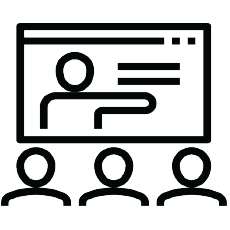 |  |
|---|---|
Присъствен (Classroom) Курс в Учебната ни зала или В Офис на Клиент | Онлайн (Online/Virtual) Курс във виртуална зала с инструктор |
Език на курса (Course Language Option)
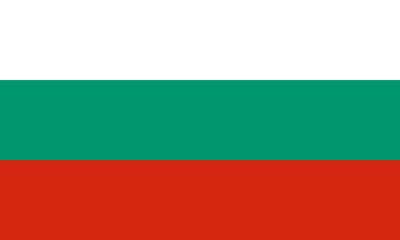 | 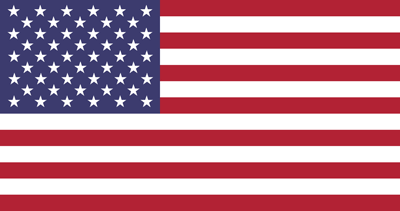 |
|---|---|
Български (Bulgarian) | Английски (English) |
Може да изберете Език на който да се проведе обучението – български или английски. Всичките ни инструктори владеят свободно английски език.
Учебни Материали (Student Guides):
Учебните материали са достъпни в електронен формат. Могат да се ползват online/offline на всяко устройство. Доживотен достъп.
Лабораторна среда (Lab Environment):
Всеки курсист разполага със собствена лаб среда, където се провеждат упражненията, част от курса. Не е необходимо да инсталирате софтуер на компютър или специални изисквания за хардуер.
Участниците в присъствен формат в Учебния ни център разполагат с индивидуален компютър по време на обучението.
След завършване получавате (At Course Completion):
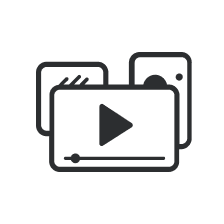 | 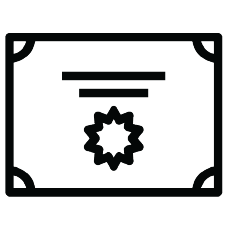 |
|---|---|
Lifetime Access - Video Archive 24/7 | Certificate of Course Completion |
Доживотен достъп до видео архив с запис на всяка отделна лекция.
Официален международно признат сертификат за завършен курс на обучение.
Продължителност (Course Duration):
-
5 работни дни (09:00 – 17:00)
или
-
40 уч.ч. обучение (теория и практика) в извънработно време с продължителност 4 седмици
-
събота и неделя 10:00 – 14:00, 14:00 – 18:00, 18:00 – 22:00
-
понеделник и сряда 19:00 – 23:00
-
вторник и четвъртък 19:00 – 23:00
Плащане
Заявка за издаване на фактура се приема към момента на записването на съответния курс.
Фактура се издава в рамките на 7 дни от потвърждаване на плащането.
Предстоящи Курсове (Next Class):
За повече информация използвайте формата за контакт.
Ще се свържем с Вас за потвърждаване на датите.
Предпоставки (Изисквания) за Участие (Prerequisites):
-
In addition to their professional experience, students who attend this training should already have the following technical knowledge:
-
Basic understanding of computer networks and hardware concepts.
-
Basic understanding of OS and Application concepts.
-
Experience with using the Windows OS.
-
Курсът подготвя за следните сертификационни нива
-
MD-102 Microsoft Endpoint Administrator