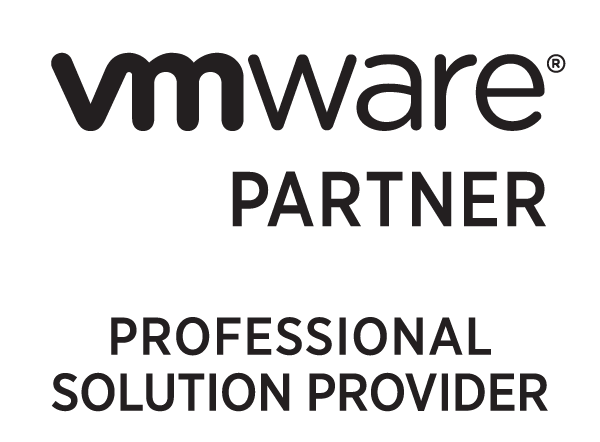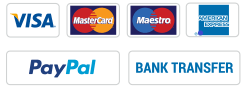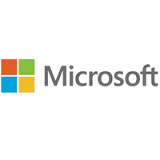![VMware Horizon 7: Install, Configure, Manage [V7.10]](https://www.it-training.pro/wp-content/uploads/2019/10/vmware.jpg)
VMware Horizon 7: Install, Configure, Manage [V7.10]
За Курса (About this Course):
-
- This five-day, hands-on course gives you the skills to deliver virtual desktops and applications through a single virtual desktop infrastructure platform. This course builds your skills in installing, configuring, and managing VMware Horizon® 7 through a combination of lecture and hands-on labs. You learn how to configure and deploy pools of virtual machines, how to manage the access and security of the machines, and how to provide a customized desktop environment to end users.
Цели – Какво ще научите (Course Goals/Skills):
- • By the end of the course, you should be able to meet the following objectives:
• Recognize the features and benefits of VMware Horizon
• Install and configure View Connection Server
• Create and optimize Windows VMs to create VMware Horizon desktops
• Describe the purpose of Horizon Agent
• Compare the remote display protocols that are available in VMware Horizon
• Configure and manage the Horizon Client systems and connect the client to a VMware Horizon desktop
• Configure, manage, and entitle automated pools of full VMs
• Configure, manage, and entitle pools of instant-clone desktops and linked-clone desktops
• Install and configure View Composer
• Outline the steps and benefits for using TLS CA signed certificates in VMware Horizon environments
• Use the role-based delegation to administer a VMware Horizon environment
• Configure secure access to VMware Horizon desktops
• Understand and create Remote Desktop Services (RDS) desktops and application pools
• Install and configure VMware App VolumesTM to deliver and manage applications
• Deploy VMware Dynamic Environment Manager for user and application management
• Install and configure a Just-in-Time Management Platform (JMP) server for managing JMP components
• Describe VMware Dynamic Environment ManagerTM Smart Policies
• Use the command-line tools available in View to back up and restore the required VMware Horizon
databases
• Manage the performance and scalability of a VMware Horizon deployment
• Identify the benefits of the Cloud Pod Architecture feature for large-scale VMware Horizon deployments
Курсът е предназначен за (Audience):
- Technical personnel who work in the IT departments of end-customer companies and people who are responsible for the delivery of remote or virtual desktop services
Формат на курса
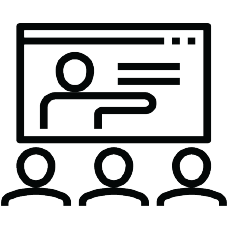

Език на курса: български (английски е наличен като опция)
Учебни Метериали: в електронен формат (Учебните материали са на английски), включени в цената с неограничен достъп.
Лабораторна среда: всеки курсист разполага със собствена лаб среда, където се провеждат упражненията, част от курса.
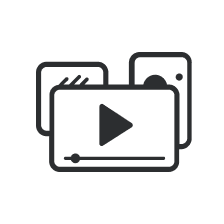
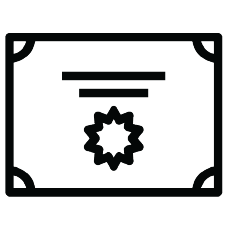
Продължителност
- 5 работни дни (09:00 – 17:00)
или
- 40 уч.ч. обучение (теория и практика) в извънработно време с продължителност 2 седмици
- събота и неделя 10:00 – 14:00, 14:00 – 18:00, 18:00 – 22:00
- понеделник и сряда 19:00 – 23:00
- вторник и четвъртък 19:00 – 23:00
Плащане
Заявка за издаване на фактура се приема към момента на записването на съответния курс.
Фактура се издава в рамките на 7 дни от потвърждаване на плащането.
Предстоящи Курсове
[tribe_events_list category=”vmware”
За повече информация използвайте формата за контакт.
Ще се свържем с Вас за потвърждаване на датите.
Предпоставки (Изисквания) за Участие (Prerequisites):
-
-
- Customers attending this course should have, at a minimum, the following VMware infrastructure skills:
• Use VMware vSphere® Web Client to view the state of virtual machines, datastores, and networks
• Open a virtual machine console on VMware vCenter Server® and access the guest operating system
• Create snapshots of virtual machines
• Configure guest customization specifications
• Modify virtual machine properties
• Convert a virtual machine into a template
• Deploy a virtual machine from a templateAttendees should also have the following Microsoft Windows system administration experience:
• Configure Active Directory services, including DNS, DHCP, and time synchronization
• Restrict user activities by implementing Group Policy objects
• Configure Windows systems to enable Remote Desktop Connections
• Build an ODBC connection to an SQL Server database
- Customers attending this course should have, at a minimum, the following VMware infrastructure skills:
-
Курсът подготвя за следните сертификационни нива
-
VMware Certified Professional – Desktop and Mobility 2020 (VCP-DTM 2020)
- След този курс може да се сертифицирате в нашия тест център.